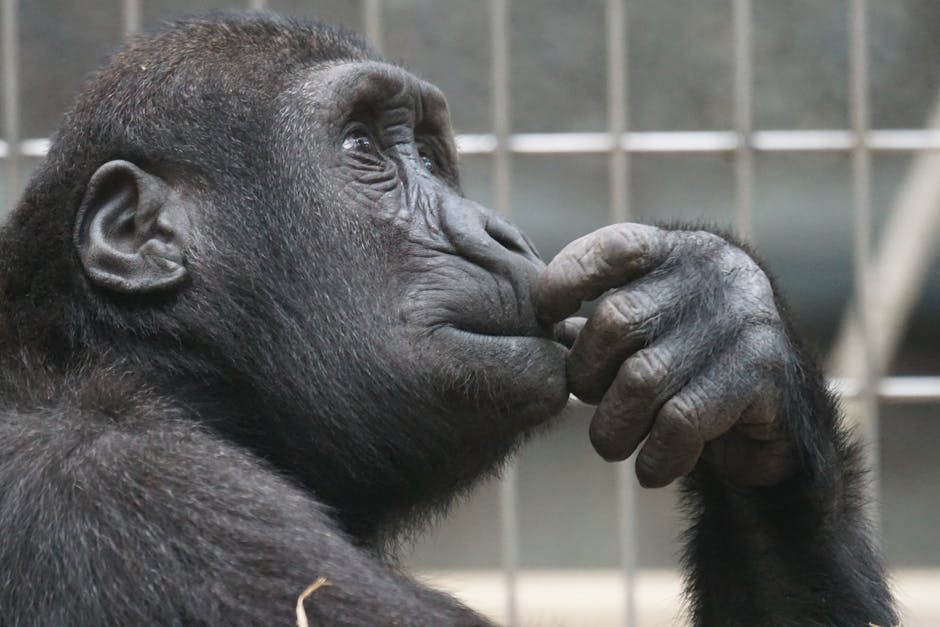Location of Utilities Folder
When setting up your new computer, it is crucial to locate the Utilities folder, which contains essential tools and applications for your system maintenance and troubleshooting needs. To streamline this process, follow the steps below to easily find where is utilities folder located:
- Navigate to the Finder: Open a new Finder window by clicking on the Finder icon located on your dock or pressing
Command + Non your keyboard.
- Go to Applications: In the left sidebar of the Finder window, locate and click on the “Applications” folder to access all your installed applications.
- Search for Utilities Folder: Once in the Applications folder, look for the “Utilities” folder. You can either scroll through the list of applications or use the search bar in the top right corner of the window and type in “Utilities” to quickly locate the folder.
- Open Utilities Folder: Doubleclick on the “Utilities” folder to open it and access all the essential tools and applications it contains.
Now that you have successfully located where is utilities folder, you can explore the various tools available to assist you in maintaining and optimizing your computer system.
Essential Tools in the Utilities Folder
Within the Utilities folder, you will find a collection of critical tools and applications designed to help you manage your system effectively. Some of the essential tools included in the Utilities folder are:
Disk Utility: A tool for managing disk drives and external storage devices, allowing you to format, partition, and repair disks.
Activity Monitor: An application that provides realtime information about system resource usage, including CPU, memory, disk, and network activity.
Terminal: A commandline interface that allows advanced users to interact with the Unixbased operating system directly.
Console: A tool for viewing system logs and diagnosing issues related to applications, processes, and system events.
System Information: An application that provides indepth details about your Mac hardware, network configuration, software, and system components.
By familiarizing yourself with the tools available in the Utilities folder, you can troubleshoot common issues, optimize system performance, and ensure the smooth operation of your computer.
Customizing Utilities Folder for Quick Access
To streamline your workflow and access the Utilities folder more efficiently, consider customizing its location for quick access. Follow these steps to customize the Utilities folder location on your system:
- Create a Shortcut: Rightclick on the Utilities folder icon in the Finder and select “Make Alias” to create a shortcut to the folder.
- Move Shortcut: Drag and drop the newly created alias to your desktop or preferred location for easy access.
- Add to Dock: For even quicker access, drag the alias of the Utilities folder to your dock to have it readily available whenever you need it.
By customizing the location of the Utilities folder, you can save time and effort when accessing essential tools and applications for system maintenance and troubleshooting tasks.
With the Utilities folder at your fingertips, you can handle routine maintenance tasks, diagnose system issues, and optimize your computer’s performance effectively. Take advantage of the tools available in the Utilities folder to ensure your system runs smoothly and efficiently.

 Justin Langer is a key contributor at Info Wave Circle, known for his insightful articles and creative approach to technology and societal issues. With a deep passion for innovation and a knack for storytelling, Justin plays a crucial role in communicating the vision and achievements of Info Wave Circle to a broader audience.
Since joining the team, Justin has been instrumental in crafting compelling content that highlights the transformative potential of technology. His work not only informs but also inspires the Info Wave Circle community and beyond. Justin’s dedication to exploring new ideas and his ability to convey complex concepts in an engaging manner make him an invaluable asset to the organization’s mission of fostering innovation and societal progress.
Justin Langer is a key contributor at Info Wave Circle, known for his insightful articles and creative approach to technology and societal issues. With a deep passion for innovation and a knack for storytelling, Justin plays a crucial role in communicating the vision and achievements of Info Wave Circle to a broader audience.
Since joining the team, Justin has been instrumental in crafting compelling content that highlights the transformative potential of technology. His work not only informs but also inspires the Info Wave Circle community and beyond. Justin’s dedication to exploring new ideas and his ability to convey complex concepts in an engaging manner make him an invaluable asset to the organization’s mission of fostering innovation and societal progress.